| This document explains how to create and edit plan settings and prices
using plan creation and edit wizards.
Starting Plan Creation Wizards
In Hosts of America, plans are created with Plan Creation Wizards.
To start a plan creation wizard:
- Select Plan Creation Wizards in the Info menu:
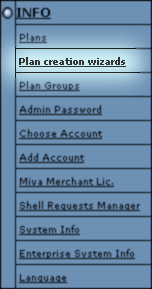
- On the page that appears, choose the type of the plan.
See below for explanations on each plan type.
- Go through the wizard following the instructions below.
Starting Plan Edit Wizards
Plans are edited with Plan Edit Wizards. To start a plan edit wizard:
- Select Plans in the Info menu.
- In the list of plans that appears, click the name of the plan you would like to edit.
- Go through the wizard following the instructions below.
A Typical Plan Wizard
Most plan wizards guide you through three or more steps:
- step 1:
- including or excluding particular resources;
- making them active by default;
- configuring settings such as duration of the trial period,
credit limit, money-back period, default type of IP, etc.
- step 2:
- setting prices for domain registration services in this specific plan. This step will be omitted if you
haven't configured your Domain Registration Manager.
- step 3:
- setting setup and monthly prices for the default billing period (1 month);
- setting free amounts for each resource type.
- step 4 and the subsequent:
- setting setup and recurrent prices for the actual billing periods;
- defining the amount of free resources etc.
The number of subsequent steps depends on the actual
billing periods for this plan.
Step 1. Selecting Resources and Configuring Plan Settings
On the first step, select which resources will be available and active in the plan:
- Include: check the box to have the resource available for users subscribing
for the plan. If you leave this box unchecked, users of this plan will be unable to take
advantage of this resource. Checking Include alone doesn't activate this resource
by default; in newly created accounts it will be off.
- Activated determines whether the resource should be enabled immediately at signup
(checked) or activated later by the user (unchecked). If a pay resource has Activated
unchecked, it won't be included in the signup bill, but users will be able to turn it on
when necessary and will be charged for it at the moment of activation.
Some of the plan's resources are integral to the system and cannot be excluded
from the plan. They are not available on this page.
Note: If you exclude resources that are in use by some users, they'll
remain functional but become inaccessible from the user control panel.
Step 1 has several sections:

- enter a name for the plan you are creating.
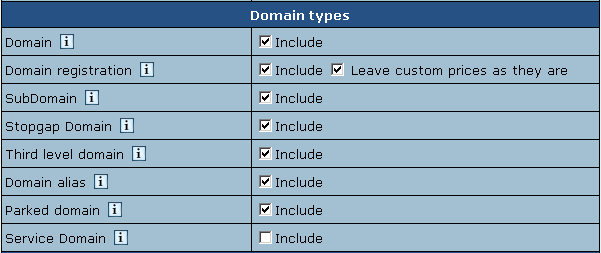
- Domain: check this box to allow
domain transfer and
domain registration
from the user control panel.
- Domain registration: allow users to create new standard domains through
OpenSRS: and Enom.
- Leave registrar prices as they are (version 2.3 and higher): Check this box
to skip the second step of the wizard and use the
default prices. To use custom domain
registration prices, see below.
- SubDomain: allow users to create subdomains. Subdomains have the same
functionalities as regular domains.
- Stopgap Domain: allow your customers to use hosting services without
a real domain. Stopgap domains don't have DNS zones, and don't allow e-mail
service. Still, users can access their sites using their
instant domain aliases.
Stopgap domains support web site management and FTP services. Also, IP-only
access is possible with a dedicated IP.
- Third level domain: allow your customers to create third level domains
based on the domain names you offer. E.g. if your domain name is example.com,
a user can have a domain like thirdlevel.example.com. Third level
domains have the same functionalities as second level domains, i.e. regular
domains.
- Domain alias: (also referred to as stack domain) an extra
domain name that points to a 'primary' domain. For example, the owner of the
domain name example.com can register another domain name, e.g. example.net
and have it point to the location of example.com. This means that every
Internet user who goes to example.net will land in example.com.
Domain alias can have its own DNS zone, custom DNS records and their own mail service.
- Parked domain: allow your customers to use Hosts of America DNS server for
designating IPs to domain names serviced and hosted on other servers (not
those of Hosts of America).
- Service Domain: should be included only for the administrative plans
(like System plan) to host and manage your corporate web-site. To enable
users register third level domains with the second level domain name of your
corporate site, register it as a service domain. For example, the company
offers third level domains at example.com, such as thirdlevel.example.com
or userdomain.example.com. Naturally, the site of the hosting
company should be available at example.com or www.example.com.
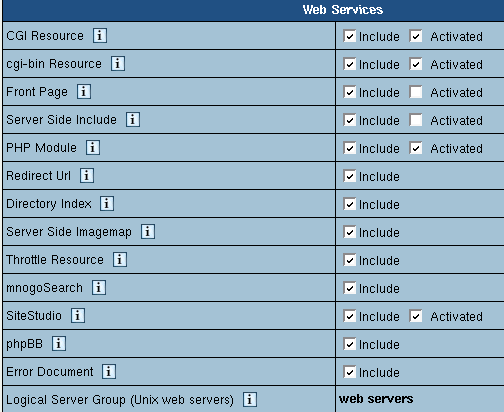
- CGI Resource: allow your customers to map file extensions as CGI
executables.
- cgi-bin Resource: allow your customers to create cgi-bin directory,
so all the cgi-bin directory's content is treated as cgi executables which
the server tries to run.
- Front Page: allow your customers to use FrontPage extensions on their
web sites.
- Server Side Include: allow your customers to use interactive real-time
features such as echoing current time, conditional execution based on logical
comparisons, querying or updating a database, sending an e-mail etc., with
no programming or CGI scripts.
- PHP Module: allow your customers to create dynamic web pages with PHP.
- Redirect URL: allow your customers to redirect visitors from one
URL to another. When an Internet user tries to connect to a URL that is redirected,
he is taken to the address this URL is mapped to.
- Directory Index (version 2.09 and higher): allow your customers to set
their custom directory indexes
- Server Side Imagemap (version 2.08 and higher): allow your customers
to have files with a specific extension regarded as map files
- Site Studio (version 2.09.5 and higher):
allow your customers to use a powerful site construction tool enabling them
to create a professional-looking site in a matter of minutes.
- php BB: allow your customers to use php BB, Hosts of America integrated,
high powered, fully scalable, and highly customisable bulletin board package.
- Error document: allow your customers to configure their own error pages
that are shown when the requested pages fail to open.
- Throttle Resource:allow your customers 'throttle' the use of traffic
in their accounts by delaying or refusing requests to their sites.
- mnogoSearch: allow your customers to use Hosts of America inegrated search engine that
searches their sites by keywords.
- Logical Server Group: appropriate resources under this plan will
be created on a particular logical server group.
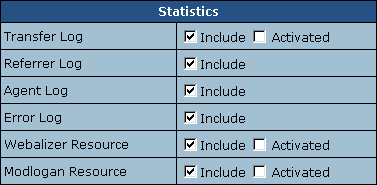
- Transfer Log: check the boxes to have transfer logs written into
user directories. Transfer logs include combined data about every visit to
your customer's site, including:
- Remote host IP (i.e. visitor's IP)
- Time of request (i.e. when visitor requested the page)
- First line of request
- Error generated by request, if any
- Size of message sent in response to the request
- Referrer (i.e. from which page visitor was directed)
- Agent ID (i.e. type of browser or another agent and
related information, such as user's OS, etc.)
- Referrer Log: check the box to have separate
referrer logs written into user directories. Referrer logs
contain the URLs from which visitors were referred to your
customer's site.
- Error Log: check the box to have separate error logs written
into user directories. Error logs store data about errors generated by the
server (e.g. Page Not Found error) or by their cgi scripts.
- Agent Log: check the box to have separate agent
logs written into user directories. Agent logs contain data
about visitors' browsers or any other Internet-based software,
and related data.
- Webalizer Resource / Modlogan Resource:
Check the boxes to install Webalizer and Modlogan into user
directories. These two programs parse the transfer log and
produce statistics reports in readable HTML format to be
viewed through a browser.
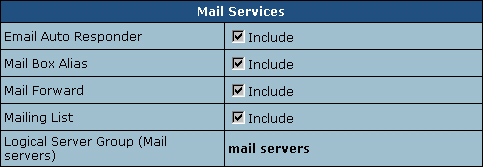
- Allow or disallow creating the above mail resources by your customers.
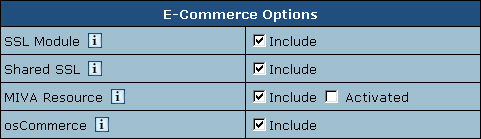
- SSL Module: enable your customers to use SSL (Secure Sockets Layer
protocol) - a standard for transmitting confidential data such as credit card
numbers over the Internet.
- Shared SSL: provide SSL (Secure Sockets Layer) encryption and business
authentication to Web business customers.
- Miva Resource: allow your users to create online stores with Miva Merchant.
For more information visit www.miva.com/products/merchant/
- osCommerce: allow your users to create online stores using an open
source e-commerce solution (osCommerce 2.1 release). For more information
visit www.oscommerce.com.
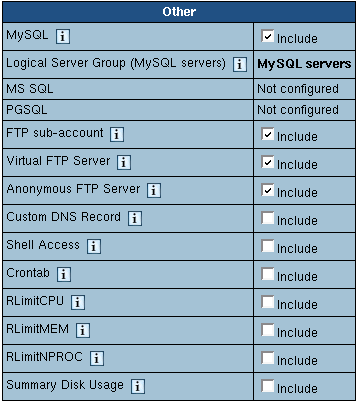
- MySQL, MS SQL, PGSQL: allow or disallow your customers to create and use their
own databases. See also: Setting Prices for the Default Billing Period.
- FTP sub-account: allow or disallow your customer to create additional
logins and passwords to his directory so his friends or colleagues can independently
use it.
- Virtual FTP Server: allow or disallow your customers to let their
friends and colleagues download, upload or view files in the dedicated directories.
- Anonymous FTP Server: allow or disallow your customers to let anybody
else download, upload or view files in the dedicated directories.
- Custom DNS Record: allow your customers to create new custom DNS
records.
- Shell Access: allow your customers to access and operate their accounts
through Shell.
- Crontab: enable your customers to clock and run their own Unix shell
scripts automatically.
- RLimitCPU: checking the box will restrict the CPU usage by users'
cgi scripts.
- RLimitMEM: checking the box will restrict the memory usage by user'
cgi scripts.
- RLimitNPROC: checking the box will restrict the number of simultaneous
processes per user.
- Summary Disk Usage (version 2.3 and higher): unchecking this box will stop the system from billing
end users for disk usage. For more on disk usage, read here.

|
Name
|
Meaning
|
Recommended Value
|
Notes
|
|
Home Dir
|
The directory on the server where user home dirs under this plan will
be stored. If you need to put all accounts under this plan in a separate
directory, create this directory first and set permissions based on your
security policy. New accounts under this plan will be stored in the defined
directory.
|
Leave as is
|
For Unix-based plans this directory MUST be 3-level as the default, for
example: /hsphere/local/unixgold. Otherwise the traffic will fail to be
calculated.
|
|
Billing Type
|
Paid: no trial period available |
|
Don't switch to without billing. |
Trial: paid plan with trial period available.
Check the box to enable trial registration for this plan. If the box is
checked, you will have to fill in the following fields too:
- Duration: enter the duration of the trial period in days. Usually
trial period does not exceed one month.
- Credit Limit: maximum amount of credit a trial user can run up
acquiring paid resources. If you set Trial Credit Limit to zero, trial users
will be able to acquire only free resources. Usually this amount either
equals the initial registration payment plus the recurrent fee for one payment
period, or exceeds it a bit to enable trial users to buy some extra resources.
After this amount has been reached, the user cannot purchase any more resources.
When trial users become pay users, they are charged the amount they have
run up during the trial period. |
Checked |
Decreasing the trial period affects already signed up trial users so their
trial time is 'cut'. Their accounts can be suspended if they have had their
accounts more than the trial period is set to. |
|
Without billing: a totally free plan. Accounts registered without
filling in the billing forms.
|
|
Don't switch to paid.
|
|
Credit Limit
|
Amount of account's 'expenses' to be accumulated until it is charged.
Credit limit serves two purposes:
-cumulative: All setup, recurrent and usage fees are accrued until
their cumulative amount reaches or exceeds the credit limit. Only then
is this amount charged. This method minimizes referrals to credit card
processing centers. This purpose is not applicable to check payments.
-restrictive: This purpose is pertinent to invalid credit, broken
or expired cards and check payments. After user's negative balance reaches
the credit limit, the user cannot buy any more resources. However, the
recurrent and usage fees are still accrued, so the negative balance increases
with every new payment interval.
Example: If you set the credit limit to $10, a user with $0 balance
purchasing $5 resource won't be charged, although his balance will become
-$5. This is also true of invalid credit card or check payment. If he
decides to buy some extra $10 resource, he will be charged $15, and his
balance will become zero. But in case of invalid credit card or check
payment, this user won't be able to buy these extra $10 resource, and
his balance will remain -$5. If this is the case, and if his usage fee
equals $20, at the end of the payment interval his debt will increase
to $25.
|
About $10
|
Changing Credit Limit affects both existent and new accounts.
|
|
Money Back Guarantee
|
the period in days after pay registration when users can claim back the
recurrent fees they have paid if they decide to quit hosting services.
The Money Back amount does not include the Setup Fees and is not affected
by the refund percentage. The blank field sets it to zero, which disables
the feature.
|
Less than 1 billing period
|
Immediately takes effect and influences existent accounts.
|
|
E-mail Invoice Notification
(version 2.1 and higher)
|
set the system to send e-mail invoices to users with accounts
registered under the plan.
|
|
- e-mail invoices are sent to the e-mail address user provides in his
billing info or contact info (in the absence of the first)
- the default can be overridden by individual user settings
- toggling the option doesn't affect settings of the existing users
|
|
Default IP type
|
Define the kind of IP user domains will get at signup (shared or dedicated).
Each new user to signup for this plan will be given this kind of IP.
|
Shared
|
1. In the case of dedicated IPs, when you run out of dedicated IPs, newcomers
won't be able to signup.
2. Changing this parameter doesn't affect existent domains. Only new domains
created under reconfigured plan will get the defined IP type. This is
done either at signup or in the existent account.
|
|
Shared IP Tag
|
a digital "mark" that is assigned to all accounts created under
this plan.
Don't change this value unless instructed to do so by your parent host.
|
2
|
Don't change the shared IP tag in Windows based plans if they have live accounts.
In Unix based plans changed shared IP tag immediately shows up in the
system control panel interface, however it actually takes effect only
when the changes to the server configuration are applied.
|
|
Instant alias appearance
for given shared IP tag
|
Select a template to create user instant aliases. Instant aliases are
based on your domain names and allow users to view their sites without
using their own domains. The example of an instant alias appearance is
username.kNNN.example.com, where kNNN is the name of the logical server,
on which user's account is located.
|
|
Changes to this parameter will apply only to new domains, while the existent
domains will retain the 'old' shared IP tag.
|
|
Stopgap domain appearance
for given share IP tag
|
Select a representation for user stopgap domains. Stopgap domains will
allow users to maintain their sites and access them using instant domain
aliases. Stopgap domain is not a real domain and does not allow the user
to have any domain name, DNS zone, and e-mail service. However, stopgap
domain users can have IP-only access if they purchase a dedicated IP.
|
|
Changes to this parameter will apply only to new domains, while the existent
domains will retain the 'old' shared IP tag.
|
Step 2. Setting Domain Registration Prices
Available in version 2.3 and higher.
To get to this page, don't check the second checkbox (Leave registrar prices as they are)
on step 1. This page allows setting domain registration prices for the selected
plan as opposed to setting default domain registration prices in the
Domain Registration Manager.
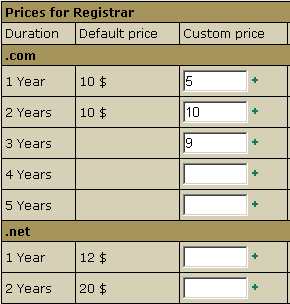
The prices on this page will override the default prices. If you don't enter a price,
a corresponding default price will be used in its place. If the default price hasn't
been specified either, the domain registration option won't be available in the user
control panel and the signup wizard.
These are actual prices for the billing periods, they are not prorated to one year.
This means, you need to enter "15 30 45 60 75 90 105 120 135 150", not "15 15 15 15 15 15 15 15 15 15".
Step 3. Setting Prices for the Default Billing Period
To get to this page, don't check the last checkbox (Don't change resource prices)
on step 1. On this page, you set BASE prices used to calculate prices for ACTUAL BILLING PERIODS.
For example, a price for a 2 month billing period will be calculated as
the base price multiplied by 2 months. Base prices will apply only when
you don't specify actual billing period prices directly. For more on
billing periods, see here.
For explanations on each price type, see here.
*Important: Don't separate thousands with commas! Starting with version 2.08,
comma "," is treated as a decimal separator, not thousand separator,
to support international standards (e.g. £2,95).
The table below explains what should be entered for resources that confuse Hosts of America administrators.
| Resource |
Explanation |
Free Units |
Setup Fee |
Recurrent Fee (Monthly) |
Usage Fee (Extra) |
Note |
| Actual Account |
A user/reseller/admin account in Hosts of America. One actual account
equals one control panel and takes one Hosts of America license |
N/A |
Charged when the user creates a new Hosts of America account |
This amount is charged for one account. If a user has two
Hosts of America accounts (e.g. Unix and Windows), he will be charged
( Monthly X 2 ) |
N/A |
|
| Summary Traffic |
User data transferred to/from web, mail, and other servers |
GB of traffic which users do not pay for |
N/A |
Applied only if users change their default traffic limit.
Charged once at the beginning of the billing period
for the difference between the limit and the free units. |
Charged at the end of each month of the billing period
for the prorated amount used up beyond the limit. |
more on traffic |
| Disk Space Quota |
User quota on the web / windows server |
MB of disk space that you grant users for free |
N/A |
Applied only if users change their default disk space quota.
Charged once at the beginning of the billing period for the
difference between the quota and the free units |
N/A |
more on disk quota |
| Domain |
Includes transferred domains and newly registered OpenSRS/Enom
domains. Prices for this resource don't replace domain registration
prices you entered on the previous page. Prices here are set for
your services and are collected based on user's billing period,
whereas prices on the previous page are collected on yearly
basis for the services offered by Enom/OpenSRS.
Note: service domain isn't counted as payable resource |
Number of domains a user can transfer or register without
being charged, let alone yearly domain registration fees |
Charged when the user transfers/registers a domain beyond
free units |
Charged at the beginning of the billing period for
each registered or transferred domain beyond free units |
N/A |
more on Enom/OpenSRS registration |
| Mailbox |
Each new customer domain is created with a webmaster mailbox.
If a user runs out of free mailboxes, adding a new domain - even
a free domain - will trigger charges for a webmaster mailbox.
Hense, it is a good idea to provide at least several free mailboxes. |
Charged when the user purchases a new mailbox beyond free |
Charged at the beginning of the billing period for each mailbox
beyond free |
Charged at the end of each billing period for each mailbox
beyond free |
|
| Mailbox quota |
Quota on one user mailbox |
The default mailbox size |
N/A |
Applies only when users increase their mailbox quota.
Charged once at the beginning of the billing period
for the difference between the quota and the free units. |
N/A |
Mailbox quota can't be exceeded |
MySQL/PGSQL
database quota |
Quota on one database calculated as the total size of all
files in the database directory |
MB of free disk space that you give out for each new database |
N/A |
Applies only when users increase their database quota.
Charged once at the beginning of the billing period
for the difference between the quota and the free units |
Charged for the disk space (prorated to the billing month duration)
used in excess of the database quota as of the last day of the
billing month. For example, you host a user with the billing period
of 6 months, 0 free units, and the database size quota of 60MB.
By the end of the first month, the size of the database makes
65MB, and the 5 MB overlimit is charged as the usage (excess)
fee |
MySQL/PGSQL quota can be exceeded |
| MS SQL Quota |
Quota on one database calculated as the total size of all
files in the database directory. |
MB of free disk space that you allocate for each new database |
N/A |
Applies only when users increase their database quota.
Charged once at the beginning of the billing period
for the difference between the limit and the free units. |
N/A |
MS SQL quota can't be exceeded |
| IP Address |
A dedicated IP Address |
Number of dedicated IPs that you grant users for free |
Charged when the user purchases a new dedicated IP beyond
free units |
Charged at the beginning of each billing period for
each dedicated IP beyond free units |
Charged at the end of each billing period for each dedicated
IP beyond free units |
Only dedicated IP Addresses are billed;
shared IPs are always free |
| Real User |
the maximum number of simultaneous connections, i.e.
how many visitors can simultaneously access user's RealServer
account. |
Number of simultaneous connections to RealServer that
you grant users for free. |
N/A |
Charged once at the beginning of the billing period
for the difference between the limit and the free units. |
N/A |
Can't be exceeded |
Step 4. Setting Prices for Actual Billing Periods
This page is available only in plan edit wizards. Plan creation wizards don't
have this step, because you need to
create billing periods first.
Once you have entered the prices, click the Create button,
and the plan will be created.
See the example screenshots of unix plan
configuration.
See above for comments on individual resources.
Unix RealMedia Plan Wizard
This plan type allows hosting RealMedia streaming audio content on Unix platforms.
MySQL Plan Wizard
The plans created with this wizard allow customers only to
create and use MySQL online databases. The customer can authorize
individual Internet users to connect to the MySQL database
and use it from any remote location.
Windows Plan Wizard
Windows plans are created similarly to Unix plans (see Unix
Plan Wizard). The only difference is that you can include
- ASP resource to enable your users maintain sites created with the means of ASP
- ColdFusion Module to enable your users to maintain sites created by ColdFusion (Third
party commercial products such as ColdFusion, MS SQL server,
Real Server, and Miva are purchased separately and should
be installed prior to Hosts of America)
- ASPSecured to enable your users to manage access to their site resources
creating their own groups and users
- ASPSecuredLicense to enable your customers to use ASPSecuredLicense for multiple sites
- ASP.NET to enable your customers to use .NET applications
- MS SQL Manager(version 2.3 Beta 1) to enable your customers
to manage their MS SQL databases through a web-interface with ASP Enterprise Manager
Note: in version 2.07 and higher you can't create
Windows plans, unless you have 'Windows' physical servers.
Not configured means that your system lacks servers
pertaining to the services to be run under the plan.
Windows RealMedia Plan Wizard
In version 2.07 and higher you can't create Windows RealMedia
plans unless you have a winbox with properly configured RealServer.
E-mail Plan Wizard
E-mail plans are created similarly to Unix plans (see Unix
Plan Wizard). The only difference is that they don't include
any resources other than domain, mail and Custom DNS record.
Stopgap domains are not supported.
Regulating the overall number of resources that can be
created
To set the maximum number of resource units a user can buy
under this plan, go to INFO -> Plans -> Resource ->
Edit (next to the selected resource) -> the Max field
Administrator Plan Wizard
Use this plan to create administrative plans:
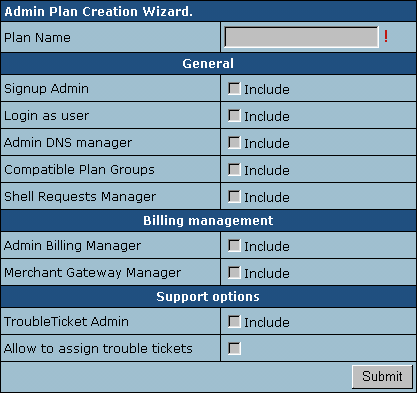
- Signup Admin: allow the admin to sign up new users.
- Login as user: allow the admin to log into users'
accounts.
- Admin DNS manager: allow the admin to manage DNS
settings.
- Compatible Plan Groups: allow the admin to arrange
plans in groups.
- Shell Requests Manager: allow the admin to acknowledge
users' shell access requests.
- Admin Billing Manager: allow the admin to debit
and credit users' accounts.
- Merchant Gateway Manager: allow the admin to configure
merchant gateways.
- TroubleTicket Admin: allow the admin to answer
users' trouble tickets.
- Allow to assign trouble tickets: allow the admin
to assign users' trouble tickets to other tech support members.
|